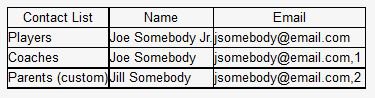Help System Search
HomeTeamsONLINE Sports Websites for Teams, Leagues & Schools
Use the Email Tool to send small groups of messages. This tool is primarily for internal communication with your players, coaches, & staff.
| Step 1: Create or View Email Lists |
|
Before sending your first email, you'll need to create a Mailing List from the email addresses that are on your contact lists (go to People > Email Tool to view or edit your lists). Click + New List to go to the Edit-Add List page. On the Edit-Add List page, click the Include button to add the addresses that are saved on your contact lists and use the field at the top to remove any duplicates or addresses you do not want to send the message to. Click Email Lists to view or edit the Mailing List(s) you've already created. |
| Step 2: Create or Edit Emails |
|
If the message you wish to send is a new message, click New Email & use the text editing tools to create the new message. The Email Tool saves old messages that have been sent. If you want to resend an old message, click the Emails button to access the message you've already sent. |
| Step 3: Send Emails |
|
Once you've decided on the people you'll send the message to & have created or identified the message you wish to send, click Send Emails.
|
| About Lists on the Manage People Page |
|
Some Contact Lists are automatically generated by your website.:
*All-Star membership level required **Champion membership level required To create a custom contact list, go to People > Manage Members and click the grey add people button. |
| A Note on Email Limits: |
|
In an effort to fight spammers, email companies such as Yahoo and Gmail have strict limits on the volume of emails that can be sent. Because of these limits, we must adhere to strict guidelines so that all Admins can continue to use the Email Tool. Once a limit set by the email companies is reached, the Email Tool is automatically locked until the account is below the limit. Under no circumstances can we exceed the limits set by these companies.
If you need to send information to more than 600 email addresses, we recommend splitting up the recipients list and sending the information over a 2 day period. Please note that if an email is sent to 600 people at 8:00 a.m.. one day, you will need to wait until after 8:00 a.m.. the following day to send more emails. Keep an eye on the Emails Sent in Last 24 Hours table for updates.
"Rolling" means that the limit does not recognize calendar dates, but refers back to the activity that occurred 30 days ago. For example, if you sent out 100 emails exactly 30 days ago, then those 100 emails would "fall off" your total count for the 30 day period today.
If you are at (or over) your 5,000 rolling 30 day limit, you can count back 30 days and use the View History link to get an idea of when you will be below the 5,000 emails mark. Once you are below the 5,000 rolling 30 day limit, the Email Tool will be unlocked allowing you to send the number of emails that was sent 30 days ago and have "fallen off". You can also keep an eye on the Emails Sent in Last 30 Days table for updates. If you need to send more than 5,000 emails per 30 days, you will need to use a third party program for your email needs. Note that these services are not free because these companies have registered to send many emails and specialize in marketing: |
| Known Issues/Troubleshooting: |
|
A) If you plan to use the Emailer Tool to send bulk emails, keep in mind that the system will "read" every email address in every contact list & will ignore any duplicate email addresses. The result is people not receiving the email. The only way to avoid an address being ignored is to make sure that all email addresses are unique. To do so, edit the Contact Lists that the address appears on and add a comma followed by a number. For example: Take this example, Joe Somebody is a Coach. His email address is used in his coach's profile. His son Joe Jr. is a player and Joe Sr.'s email address is being used in his son's player profile. His wife Jill is listed on a manually created Contact List called "Parents" and is using Joe Sr.'s email address. The result is Joe Sr.'s email address appearing on 3 different Contact Lists, which means his email address will be ignored. An admin has updated the Contact Lists so that each address is unique by using a comma and a number so that the email address is not ignored. If Grampa Somebody also wants to get emails about Joe Jr.'s team, his email address can be added to Joe Jr.'s profile as an Emergency Contact or Joe Jr. can be invited to update his own profile where he can use the My Account feature to include as many Emergency Contact as he'd like.
B) The From address when sending bulk emails must be a valid email address. If there is a period or comma at the end of the email, or of you try to list more than one email, your emails will not be sent out. When you check the Email History, the success will be TRUE, even though the email was not sent out. There can only be one From email.
C) If you are using a Gmail address as the From address and are expecting to receive a copy of emails at this same Gmail address, Gmail may block the message from being received.
D) Email List Errors: Most errors can be resolved by reviewing and saving your list again. The system recognizes when an email address does not exist or has a typo and will notify you when issues occur. Note that instructing the system to remove the bad email addresses will also re-save the list. |
| Tips/Tricks |
|
- The Emailer program is in BETA testing. At this time it is COMPLETELY FREE to use. When the program is finalized, the details of its use may change. - Because it is in Beta testing & is totally free, keep in mind that you may come across some minor functionality issues. We plan to address all these issues when we finalize the program. - Every email that is received by a recipient will count as one email. If you use the Emailer program to send one email to 30 players, that would count as 30 emails. At this time, there is no charge, no matter how many emails you send. - Make sure that there is only one email address for each person on a Contact List. If one person has several email addresses you wish to send out to, it is good to change their name to "person(home)" or "person(office)" to separate one name from having more than one E-mail. - It is best to manage your email lists & minimize the number of Email Lists you have. Delete any unused lists. Organize your lists into a few that you can use & update regularly rather than constantly creating new lists. - Update your lists regularly. Adding or removing players and staff will affect your Contact Lists, but will have no effect on existing Emailer Contact Lists. You'll want to update these lists, or delete, and create new ones. - Registrants can be added to the email lists based on the form they registered for. If you delete the form, the contacts will still be in your Registration People Contact List, & can be added using the "Include Everyone" button when creating a new Emailer list. - Anyone who receives an email from you has the option to un-subscribe, automatically removing themselves from your Emailer list & contacts. |
Toll-free Support Hotline
(800) 486-0505
Weekdays 9:00 AM - 4:00 PM (EST)
Phone support not available on federal holidays.