Help System Search
HomeTeamsONLINE Sports Websites for Teams, Leagues & Schools
The CKeditor feature is a cross-browser compatible HTML editor and file management program. It features advanced image and file manager apps with multi-file upload, image cropping, resizing and much more. Now it's easier than ever to manage your text layout, photos, and media files.
The original IE_Legacy editor in Internet Explorer does not have as many features as the advanced CK version. However existing users, or users with older browsers, may want to keep using the original to avoid unexpected formatting changes. Whichever editor you use, make sure you have the latest updates for your web browser.
The CKeditor has many powerful file and image management features, as well as some enhancements to basic features.
Text input and format - Standard tools for changing font color and size, using bold, italic, etc. are available. There are also options for text alignment, bullet and number lists, and indenting. These tools are similar to those found in programs like Word. Try the various options on text you have typed to see the effects.
Edit CSS Style - This feature allows very fine control over your text format using standard CSS to define the styles. Those not familiar with CSS can still try the various styling options. Be aware that CSS (Cascading Style Sheets) can get very complex and you may often get unexpected results!
To use, first highlight your text.
Press the Edit CSS Style button.
Choose your options, then click “Apply”.
Press “Update” when have finished making changes.
![]() Image Manager - Built into the editor is a very advanced image manager. When you click this tool you will see thumbnails of all the image files currently uploaded onto your website. Non-image files are handled in the File Manager (or change the Type in the dropdown). When you left-click on an image you can Insert Into Page.
Image Manager - Built into the editor is a very advanced image manager. When you click this tool you will see thumbnails of all the image files currently uploaded onto your website. Non-image files are handled in the File Manager (or change the Type in the dropdown). When you left-click on an image you can Insert Into Page.
![]() Image Manager >
Image Manager > ![]() Upload Files-The Upload feature in the Image Manager allows you to upload several files at the same time! Additionally, your image files will automatically be resized for the web as they are uploaded!
Upload Files-The Upload feature in the Image Manager allows you to upload several files at the same time! Additionally, your image files will automatically be resized for the web as they are uploaded!
-The original photos on your computer are not effected.
- The sizing options can also be changed on the bottom right.
- Change the default sizing in the Options tab on the Layout & Media > File Manager Page.
It is very easy to upload a group of photos from a digital camera, and in most cases, you don't have to worry about oversized images.
Image Properties - You can place a URL (web address) of an image to link to here to put a new image in or edit various formatting settings for an existing image, such size, alignment for text-wrapping and adding a border.
![]() File Manager - For non-image files. Many common formats can be uploaded
File Manager - For non-image files. Many common formats can be uploaded
including: ![]() pdf,
pdf, ![]() swf,
swf, ![]() word,
word, ![]() ppt,
ppt, ![]() movie,
movie, ![]() excel, and more.
excel, and more.
Table - Use the table features to place a basic table onto your page.
TIP: Enter at least 1 for the Border Width to make the border lines visible.
![]() Insert Special Character - This handy feature lets you find special characters and place them in your page.
Insert Special Character - This handy feature lets you find special characters and place them in your page.
![]() Paste Code (or plain text) - Mainly used for inserting HTML into your text area.
Paste Code (or plain text) - Mainly used for inserting HTML into your text area.
![]() Paste From Word - Cleans out some of the formatting to make text from Word compatible with the web.
Paste From Word - Cleans out some of the formatting to make text from Word compatible with the web.
TIP: Any time you are pasting text into your text area, you’will want to use this as there will be extra formatting that needs to be removed. This is not just for Word, but for any source such as from another website or from any text document.
![]() Undo & Redo - Yes, there is an undo button! Click this handy lifesaver of a button after you make a mistake.
Undo & Redo - Yes, there is an undo button! Click this handy lifesaver of a button after you make a mistake.
![]() Spell Checker Plug-in (IE Only) - You may download the "IE Spellchecker" plug-in if you use Internet Explorer. (This is a third party plug-in, so use it at your own discretion.)
Spell Checker Plug-in (IE Only) - You may download the "IE Spellchecker" plug-in if you use Internet Explorer. (This is a third party plug-in, so use it at your own discretion.)
![]() Remove Formatting - For text already placed on the page that has formatting issues, click this to remove certain formatting.
Remove Formatting - For text already placed on the page that has formatting issues, click this to remove certain formatting.
![]() Clean HTML - A special mini-app developed by HomeTeamsONLINE. This gives you more control of which formatting elements to keep or remove. Another lifesaver in certain situations.
Clean HTML - A special mini-app developed by HomeTeamsONLINE. This gives you more control of which formatting elements to keep or remove. Another lifesaver in certain situations.
This is good for resolving issues when you are unable to properly edit your text due to formatting/code issues. It can also be used as an alternative to Paste as Plain Text/ Paste from Word.
View Source for HTML (code) View - For those power users that want to get right into the code, you can still view and edit the HTML directly. Use this only if you have experience with HTML. (A common mistake is removing a closing HTML "tag" which may result in seeing a blank page or odd formatting.
Switch to the HTML View to paste EMBED code, such as for a YouTube video, or code for an external module. Make sure to switch to the HTML View whenever pasting code.
THE HOME PAGE TEXT EDITOR
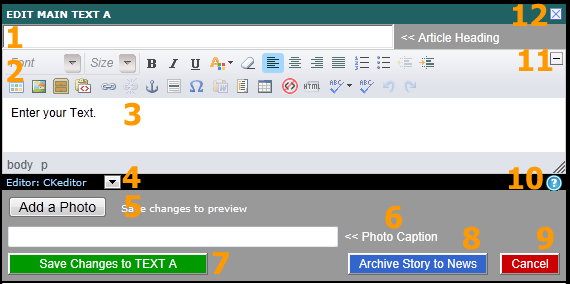
1. Article Heading: For a "News" style title for your text area. You can also skip this section and type the title in the body.
2. Text options: Tools for editing your text areas, as described above.
3. Body: This is where you enter all of your content that will display on your site.
4. Editor: Switch to different editors if you have issues with the CKeditor or prefer a different editor.
5. Add a Photo: Add a "News" style photo that will be cropped n the top right of the editor on the Visitor Site. (For larger images, use the Image Manager in the Toolbar.
6. Photo Caption: A caption for your "News" style photo.
7. Save Changes
8. Archive Story to News: Erases all content in your text area and moves it to a News Article in the "Home Page Archives" category. (Available for All-Star or Champion users)
9. Cancel your changes. All changes since editing the text area are erased.
10. Help Topic regarding the editors
11. Minimize the toolbar
12. "X". Works the same as Cancel.
Toll-free Support Hotline
(800) 486-0505
Weekdays 9:00 AM - 4:00 PM (EST)
Phone support not available on federal holidays.
