Help System Search
HomeTeamsONLINE Sports Websites for Teams, Leagues & Schools
Player Attendance
| THE PLAYER ATTENDANCE FEATURE |
|
You can activate the ATTENDANCE FEATURE on your site if you want an attendance table added for games and events. Players and Coaches will be able to update the game attendance table by clicking the login button. Login and password information must be set on the Player/Coach Profiles to allow them to edit the attendance table (see below). Coaches can update attendance for all their players, while a player can only update their own attendance. |
|
1) Activating the Attendance Feature |
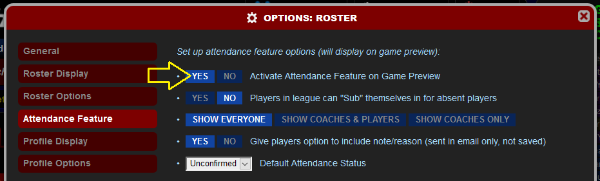 An attendance table will now appear when you go to any game or event preview on your schedule. Addional Features:
|
| 2) Allowing Players and Coaches to Login to the Attendance Table |
| An email address and password is required for Players and Coaches to login and update their attendance. Each Player and Coach must have an accurate Email address and password set on their Profile: To update a Player:
|
| 3) Using the Attendance Feature |
| Players select an upcoming date on the schedule to view the Game/Event Preview page. Using their assigned email and password, they can now login and verify their own attendance. Coaches can view attendance responses, modify attendance for all players, and logout when finished. Player Login  Player Attendance 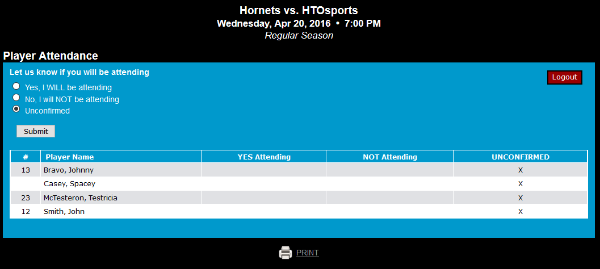 Coach View 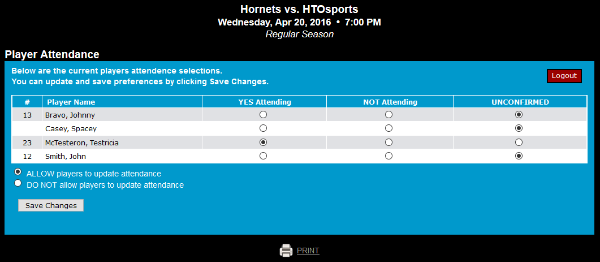 When players update their attendance status, an email is automatically sent to the website administrator notifying them that a change was made. |
| 4) Notes on using the Attendance Feature |
| - This feature can be used for all kinds of attendance, but only those assigned as players will be able to list their attendance. - You can set the default attendance status to yes, no, or unconfirmed. If you select yes or no as your default, the unconfirmed column will not be displayed. - To "hide" the attendance feature from public view, you can also assign a Visitor Password to the page:
- There is a link to request a password if you need one. This opens up a contact form to email the administrator. The administrators email is hidden for privacy. - While it is possible to enter two emails (separated by comma) for a single player for email purposes, setting two emails will require them to list both emails in the correct order when logging in to attendance. Using one or the other will not work. The email is like a "username" that must be typed exactly as it is entered for them on their player profile. League Attendance - Games between two league teams will show a separate attendance chart with logins for each team - If a team does not have an actual account the email notice sent when a player makes an update will be sent to the league administrator instead. Contact Support to: - Change the verbiage on the Attendance page |
Toll-free Support Hotline
(800) 486-0505
Weekdays 9:00 AM - 4:00 PM (EST)
Phone support not available on federal holidays.
