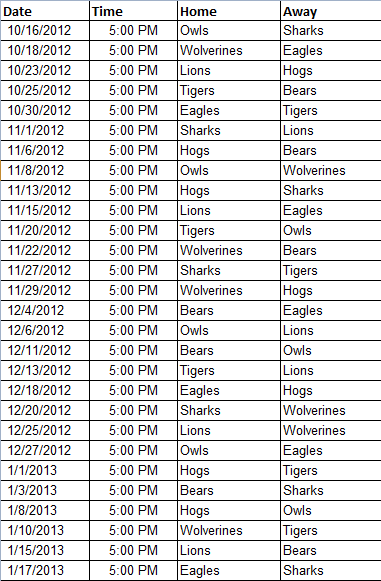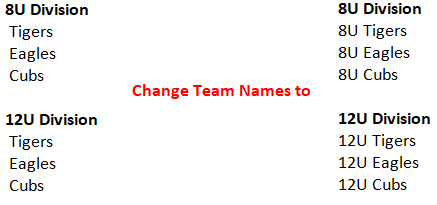Help System Search
HomeTeamsONLINE Sports Websites for Teams, Leagues & Schools
Use the Schedule Import feature to instantly publish your schedule. Once live, you can edit the Scores, Stats, Standings or make Schedule changes as needed.
| Video Help |
|
PREPARING YOUR SPREADSHEET IMPORTING YOUR SPREADSHEET
|
| Preparing Your Spreadsheet |
|
Compatible Formats
- You can also copy and paste a spreadsheet such as from a Google Spreadsheet
Start and/or end times should include AM or PM. For example, in this date, it's impossible to determine AM or PM: 10/16/21 8:30
The correct format is: 10/16/21 8:30 AM
Column Headings The system will need column headings set so that it understands where to put the information you're importing. Set column headings such as:
Date|Time|Home Team (or Practice description)|Away Team|Location|Game Type (Game/Practice)
Your prepared spreadsheet should look similar to this sample:
Home vs Away In order to add a Game, two teams must be listed with one team being a part of your structure.
Set one column as Home and another column as Away and list the teams for the game in the appropriate column. If one of the teams is not a part of your structure, they will be identified as a "non-league team" during the import process.
TIPS:
|
| Importing Your Schedule |
|
Once you've prepared your spreadsheet for import, multi-team sites will start with the Select the type of Import dropdown. If you're importing a Schedule for more than one team in your multi-team website, choose Multiple Teams (League). If you're importing for only one team in your organization, choose the single team from the dropdown.
Click import my data. Copy the data from your spreadsheet and paste it into the large white field. It's totally fine if it looks strange - click Submit Pasted Text to move on.
From here, the system will compare the data from your spreadsheet to the data within your website. If it is not sure about any of the data you've submitted, you'll receive an error message & will not be able to move on until you tell the system what the data is or select to ignore the data completely. Ignored data is skipped & will not be added through the import.
Once you've matched all of the data, you will move on to reviewing the teams, game types, & locations. In each step, you may need to identify or ignore data before going to the Final Review. |
| Stats Import |
|
Baseball and Softball stats can be imported from GameChanger. This is a different process that is done by clicking IMPORT in the header when editing stats for any game in the Schedule. Check out the help on the Schedule & Results Page for more info.
|
| Tips & Notes |
Tips & Notes for Multi-Team Sites
|
| Troubleshooting / Errors |
|
Toll-free Support Hotline
(800) 486-0505
Weekdays 9:00 AM - 4:00 PM (EST)
Phone support not available on federal holidays.