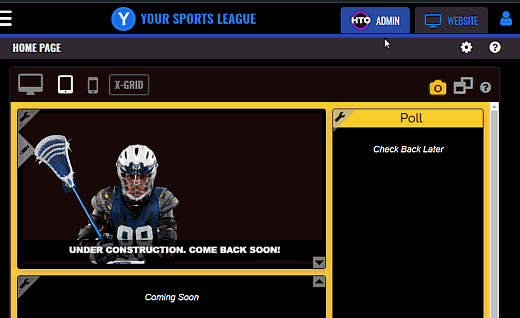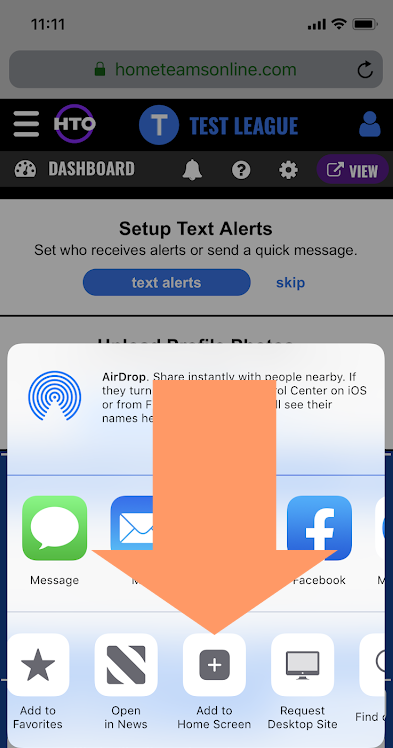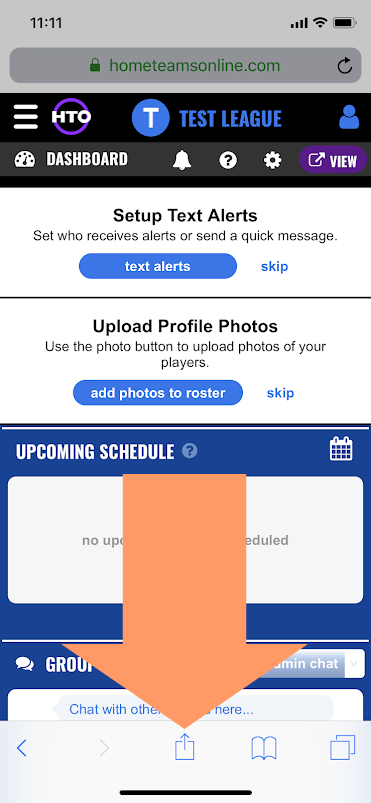Help System Search
HomeTeamsONLINE Sports Websites for Teams, Leagues & Schools
| New User Welcome Video |
|
How to Use the Site |
| The Main Menu & Getting Started |
|
Use the Navigation Menu on the left side to Navigate your site How to Activate the Site Set up quickly using the Get Started menus. |
| My Account & Important Links |
|
Click the icon to review your account. Click your Team Name to view site details, or navigate multi-team sites. |
| Page Header Links |
|
Click the links at the top of the page to view alerts, options and help:
Bell - (dashboard only) shows alerts about your account. A red number indicates the number of alerts.
|
| The Website and Admin Tabs |
|
Click the WEBSITE tab on the top right to preview your website. Click the ADMIN tab to return to the Admin view and edit the page you are previewing. |
| Upcoming Schedule Module |
|
The schedule displays the current month & date by default. Click the icon in the upper right-hand corner of the module to change the view. |
| People |
|
Click 'Send a Message' to go to the Message Center, where you can quickly message the people in your organization. Convenient links quickly take you to 'staff' (Coaches & Staff) 'players' (Roster) and 'overview' (People Overview).
|
| Other Dashboard Modules |
|
Team Links |
| How to Get Help & Support |
|
Click the Headset Icon "Contact HTO" at the bottom of the menu to email or call the HTO Support Team! |
| More Video Help |
| Advanced - Add Icon to Home Screen on iPhone |
|
Note that iPhone is restrictive - home screen icons can only be created manually.
|
Toll-free Support Hotline
(800) 486-0505
Weekdays 9:00 AM - 4:00 PM (EST)
Phone support not available on federal holidays.