Help System Search
HomeTeamsONLINE Sports Websites for Teams, Leagues & Schools
Subscribe to the URL in Google Calendar
-
Under 'Calendars' in the left column, click on the 'Add' button at the bottom of 'Other calendars' and click on 'Add by URL'.
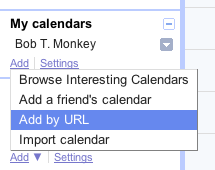
-
Paste the iCalendar URL into the field provided by right-clicking (or CTRL-clicking) on the field.

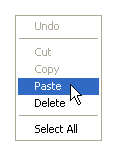
- Press 'Add Calendar'.
- You should now see your tasks displayed on the calendar in Google Calendar.
Note: You can change your calendar's details in your Google Calendar Settings, on the Calendars tab.
Subscribe to the URL in Yahoo Calendar
Here’s How
-
Have the iCal address ready to be paste or type into the Subscribe to Calendar page. This example uses the San Francisco 49ers schedule.
-
Make sure your calendars are visible by clicking the calendars and search icon (
 ).
).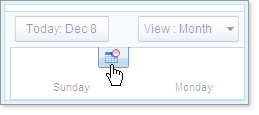
-
Click the plus sign (
 ) to the right of Calendars on the left side of the page, then select Subscribe to Calendar from the menu.
) to the right of Calendars on the left side of the page, then select Subscribe to Calendar from the menu.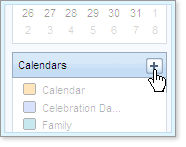
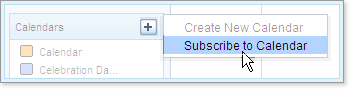
The Subscribe to Calendar page opens.
-
Type the iCal address in the box, then click the Next button.
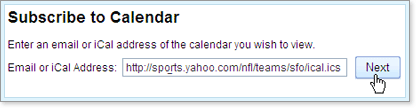
The page updates to let you add a display name and a color.
-
Type a display name for the calendar and select a color.
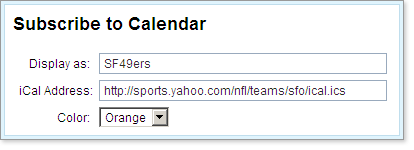
-
Click the Save button to save your new calendar.
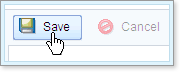
Your subscription calendar appears below the line in the Calendars list.
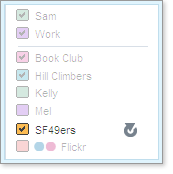
Toll-free Support Hotline
(800) 486-0505
Weekdays 9:00 AM - 4:00 PM (EST)
Phone support not available on federal holidays.
