Help System Search
HomeTeamsONLINE Sports Websites for Teams, Leagues & Schools
Banner & Logo
Customize your text, images, and add XoomFX animations in almost endless combinations to personalize the look of your website.
| Banner Basics |
People look at your site on all different size devices. Typically a banner image is set so it will stretch to full width, and the height will adjust to keep the image in the correct proportion.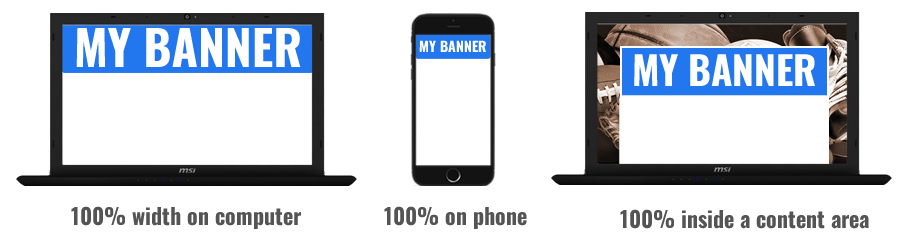 Otherwise the image will be distorted, or too small, or too large, and it will not display right on different screens.  ADDING TEXT AND LOGO: You can make a great banner by typing your text and uploading a logo. You can choose all kinds of styles and animated effects to make your banner dynamic, without needing to use an image editor. If you need ideas, select from out simple banners. it will use your text, and you can change the background and add a logo. 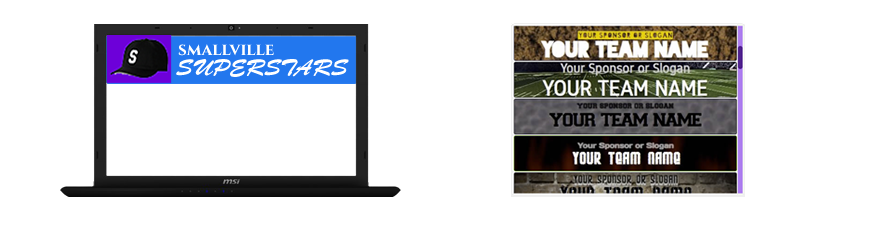 EXAMPLE: USING A TEAM PHOTO: A popular banner is a photo of the team. You can simply upload your image, and it will be set to full width automatically, Then use the arrows to shift the image, Then add a logo if you have one handy. 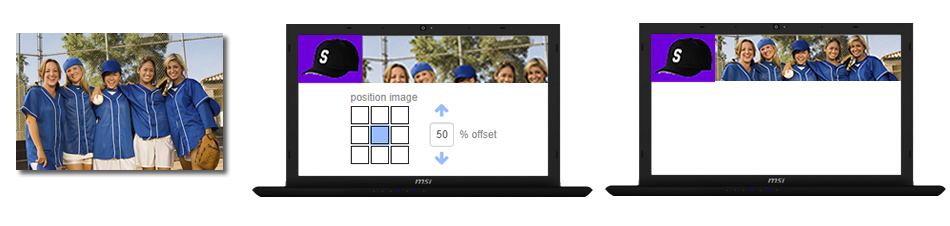 There are many more options and settings available. Contact the HTO Support Team if you need any help creating your perfect banner! TIP: Click the help icons in each section for more details on those features. |
| Banner Styles |
| Your site's name and sport are automatically loaded into the Banner. Use the purple left/right slider to view how different styles appear on your Banner. Click Save when you find the Style you like. |
| Text & Effects |
| Customize up to 3 lines of text with over 70 different fonts, sizes, and a rainbow of colors. Then, use the drop downs to apply XoomFX animation! |
| Background & Logo |
| ProStyle and higher membership levels can upload their own logo and/or background image to further customize the look of their Banner. All membership levels can select from HTO's extensive library offering over 100 images, many of which can be personalized by selecting a custom background color! |
| Hiding the Banner & Logo |
To turn off the Banner & Logo:
|
| Options Settings |
Banner Display:
|
Toll-free Support Hotline
(800) 486-0505
Weekdays 9:00 AM - 4:00 PM (EST)
Phone support not available on federal holidays.
