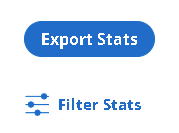Help System Search
HomeTeamsONLINE Sports Websites for Teams, Leagues & Schools
| Stats Importing Basics |
|
We currently support importing GameChanger single game stats for baseball and softball.
You must first have your players entered into your HomeTeamsONLINE website account. The names and player numbers are required to import stats. Then you have to have entered a game, as the stats are imported into a game by editing the stats for the game.
Note: If you have a GameChanger College Account, you can export an XML file. This allows import of scores and stats for both teams, as well as the play-by-play in one file. (Your school would need to be entered with the correct division code and your NCAA college code number in your GameChanger account.)
|
| Exporting a CSV File from GameChanger |
|
GameChanger CSV Export Format The import feature matches player numbers, so you will want to be sure those have been entered correctly. Missing players can be added to your HTOsports site as you import. For standard GameChanger accounts, you can only export stats one team at a time.
Note: If you have a GameChanger College Account, you can export an XML file. This allows import of scores and stats for both teams, as well as the play-by-play in one file. (Your school would need to be entered with the correct division code and your NCAA college code number in your GameChanger account.)
More detailed step-by-step process below.
|
|
Importing Into HomeTeamsONLINE |
|
1) Select the game in HomeTeamsONLINE you want to add the data to. 3) Click to upload your file. If the format is correct you will see a preview
|
|
Sample CSV File |
|
Click to download a sample CSV file you can preview and test with:
|
| Exporting a XML File from GameChanger (College Account Export) |
|
How to download GameChanger statistics:
1. Log in to Gamechanger (via computer) 2. Check your “Downloads” folder Confirm location of GC file on your computer (most likely in your “Downloads” folder) 3. Log in to your HomeTeamsONLINE web site (as administrator)
|
Toll-free Support Hotline
(800) 486-0505
Weekdays 9:00 AM - 4:00 PM (EST)
Phone support not available on federal holidays.